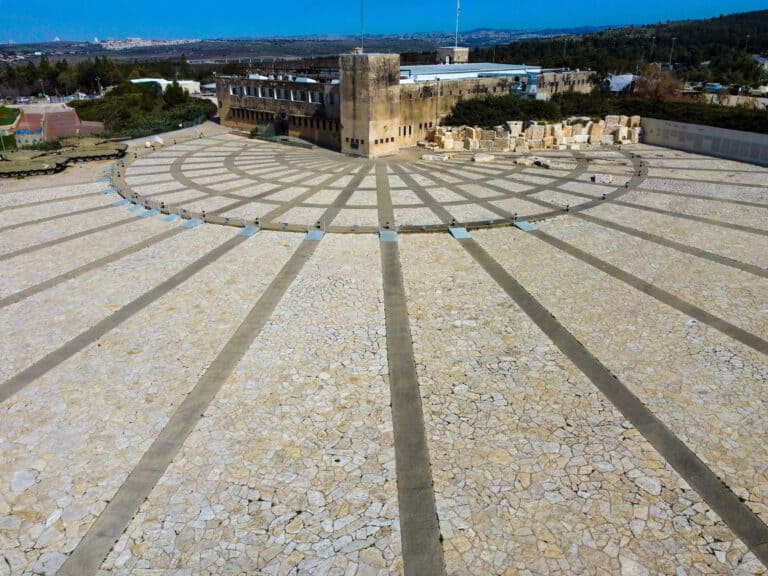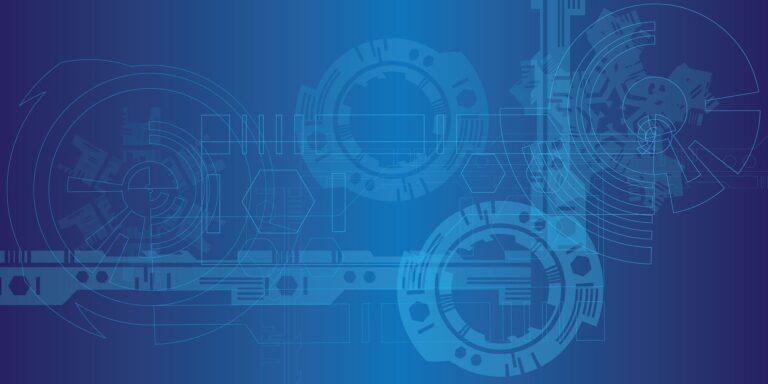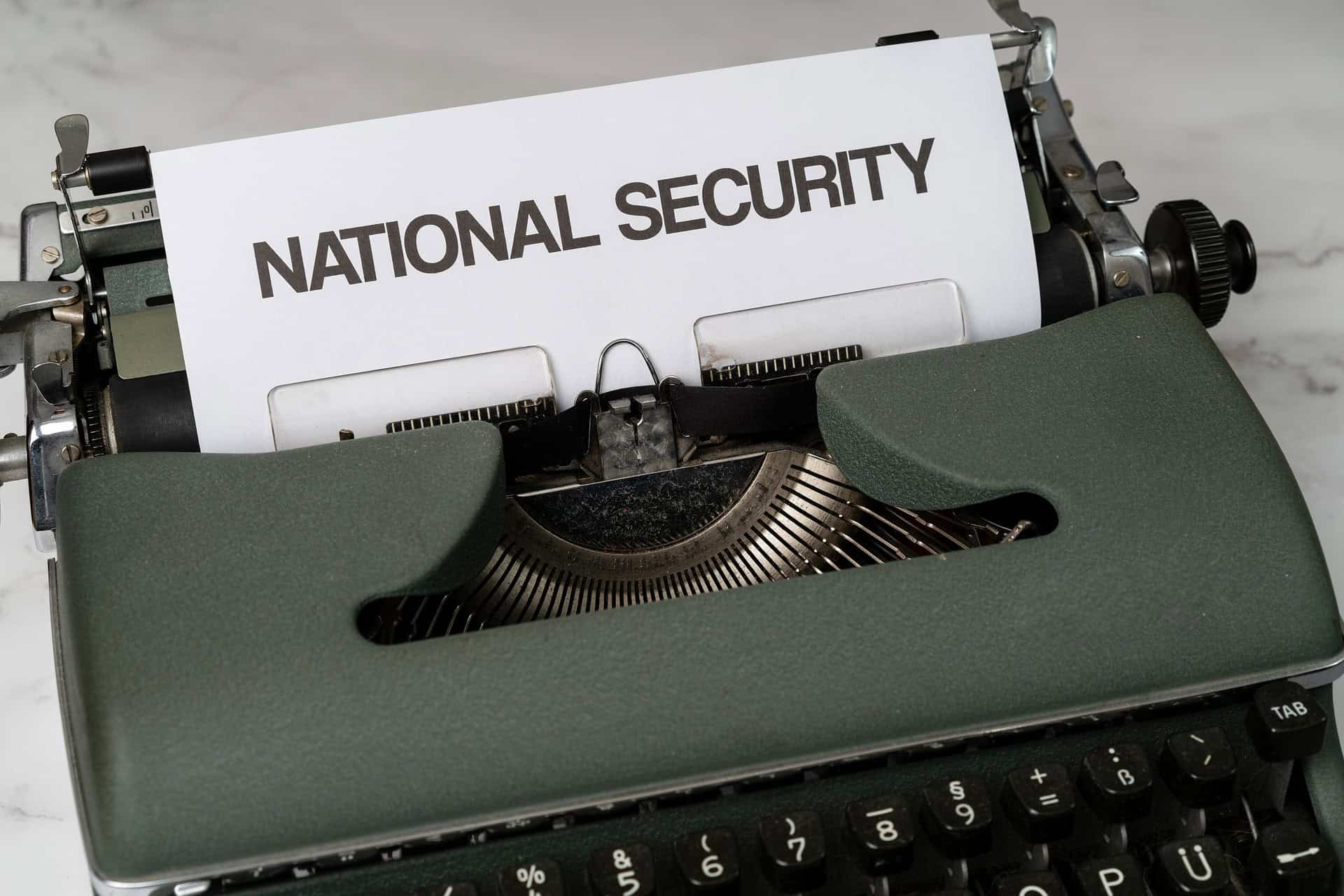
Login to your webhost.
Open phpMyAdmin.
Expand the database for the website.
To create a new WordPress Admin user you must edit two tables.
Open wp_users table
Click Insert at the top of the page and enter this info in these fields:
ID: Use a number not already used as a user ID [remember this number – you will use it again]
user_login: Insert a user nameuser_pass: Insert a password
user_pass: Select MD5 in the Function drop down menu
user_nicename: Insert a full name or nickname
user_email: Insert the user’s email
user_url: Leave blank, or insert your website address
user_registered: Leave blank or select any date and time
user_activation_key: Leave blank
user_status: Insert the number 0 (zero)
display_name: Insert the user’s full name or display name
Open wp_usermeta table
unmeta_id: Leave blankuser_id: Insert the user ID you used above in the wp_users table
meta_key: Insert:
wp_capabilities
meta_value: Insert this:
a:1:{s:13:"administrator";s:1:"1";}
Once you’ve entered these fields you must enter the info below in the next section BEFORE you click Go.
unmeta_id: Leave blankuser_id: Insert the user ID you used above in the wp_users table
meta_key: Insert:
wp_user_level
meta_value: Insert: 10
After entering this information click the Go button to complete creating the new admin user.
How to change a WordPress Admin User Password with MySQL and phpMyAdmin
If you cannot use the login page Password Reset option (e.g. if email is not working for the site, or if you don’t know the user email adress), you can change an admin (or any) user password using MySQL and phpMyAdmin.
Login to your webhost.
Open phpMyAdmin.
Expand the database for the website.
Open wp_users table
Select Edit for the user record you want to change.
user_pass: Insert a passworduser_pass: Select MD5 in the Function drop down menu
After entering this information click the Go button to complete the password change.
See also:
- https://www.wpbeginner.com/wp-tutorials/how-to-add-an-admin-user-to-the-wordpress-database-via-mysql/
- https://themeisle.com/blog/new-wordpress-admin-user/
- https://themeisle.com/blog/new-wordpress-admin-user/
- https://wpengine.com/support/add-admin-user-phpmyadmin/
- https://www.nexcess.net/help/how-to-change-your-wordpress-admin-password-but-first/